Bank of America Dispute Walkthrough (Step-by-Step) with Pictures!

Steps to use the chargeback portal to dispute cases
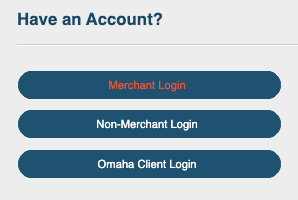 Step1:
Step1:
Click “Merchant Login” to login to the Myclientline portal: https://myclientline.net
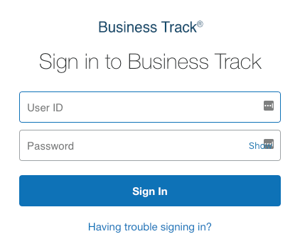 Step 2:
Step 2:
Input the login credentials provided by the client to logon to the portal.
Step 3:
This is the welcome page. Click on Applications and select “Dispute Management” to view the case queues.

Optional:
To access to Old Dispute Manager (if needed) click on “Advanced Dispute Management”.

Step 4:
Under new dispute management, you can see new chargebacks under dispute management page along with its due dates and case status as ‘Awaiting action’.
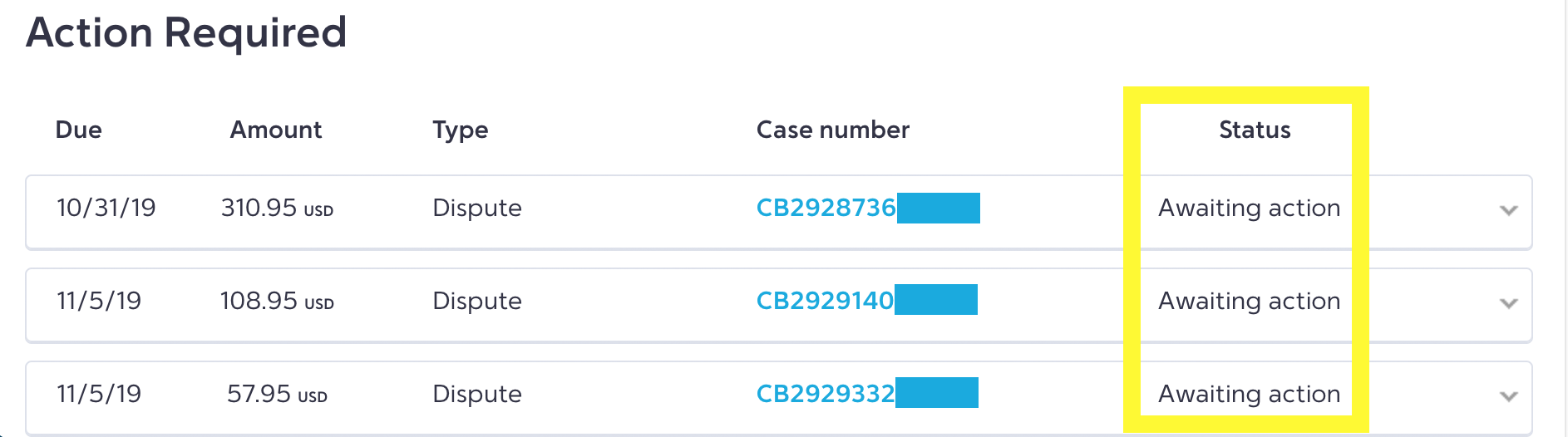
NOTE:
You can switch to another MID from the same login by clicking on “Switch Merchant” if the portal has multiple MIDs registered under one login.
Step 5:
Select a case number from the list and you will be moved to the details page where we can see the chargeback's details like: MID number, case number, transaction amount, dispute amount, transaction date, due date, card number etc. and the same will be provided along with acquirer comments in the CB adjustment advice document which we need to download from the supporting documentation tab and use it as a CB document.
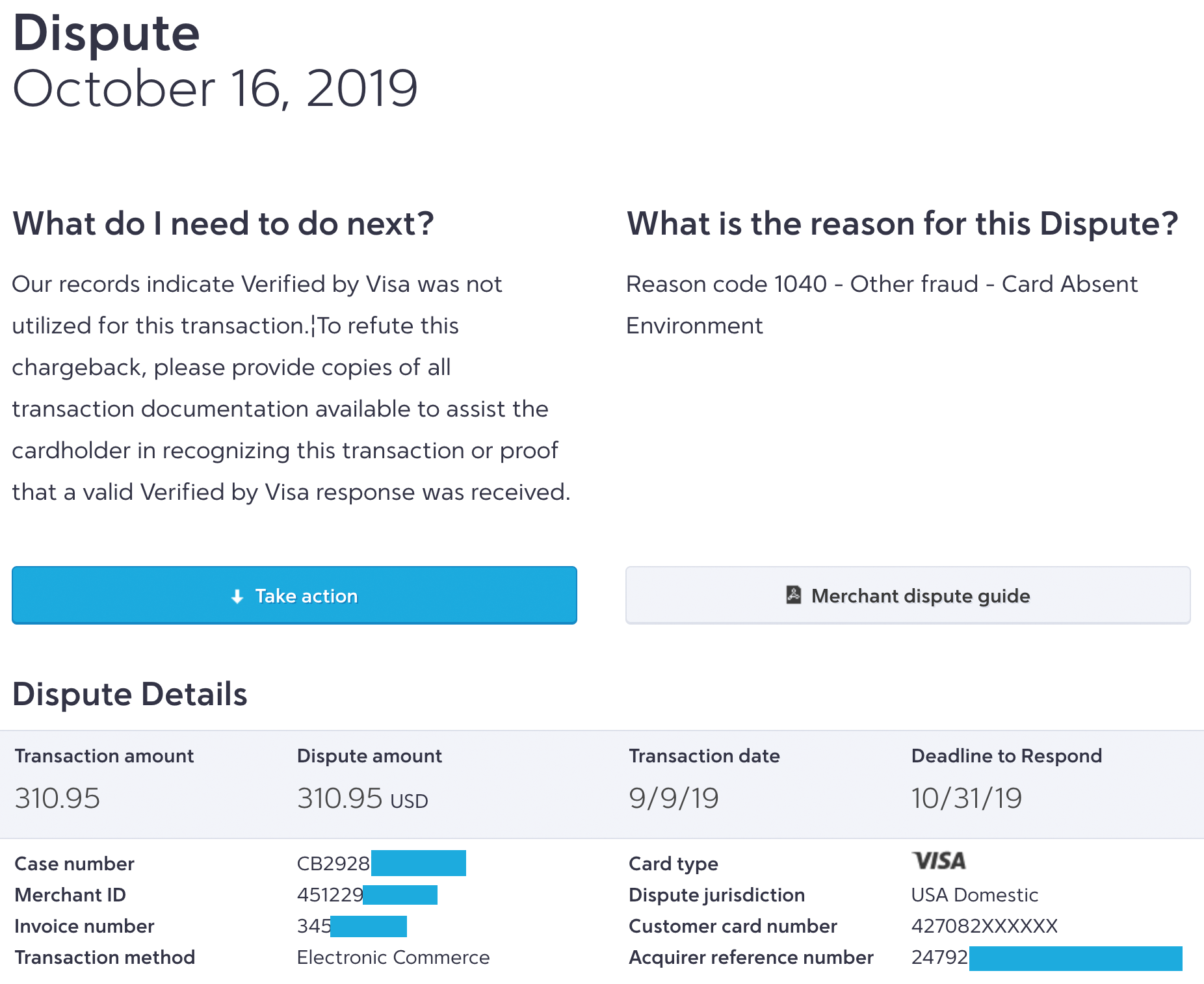
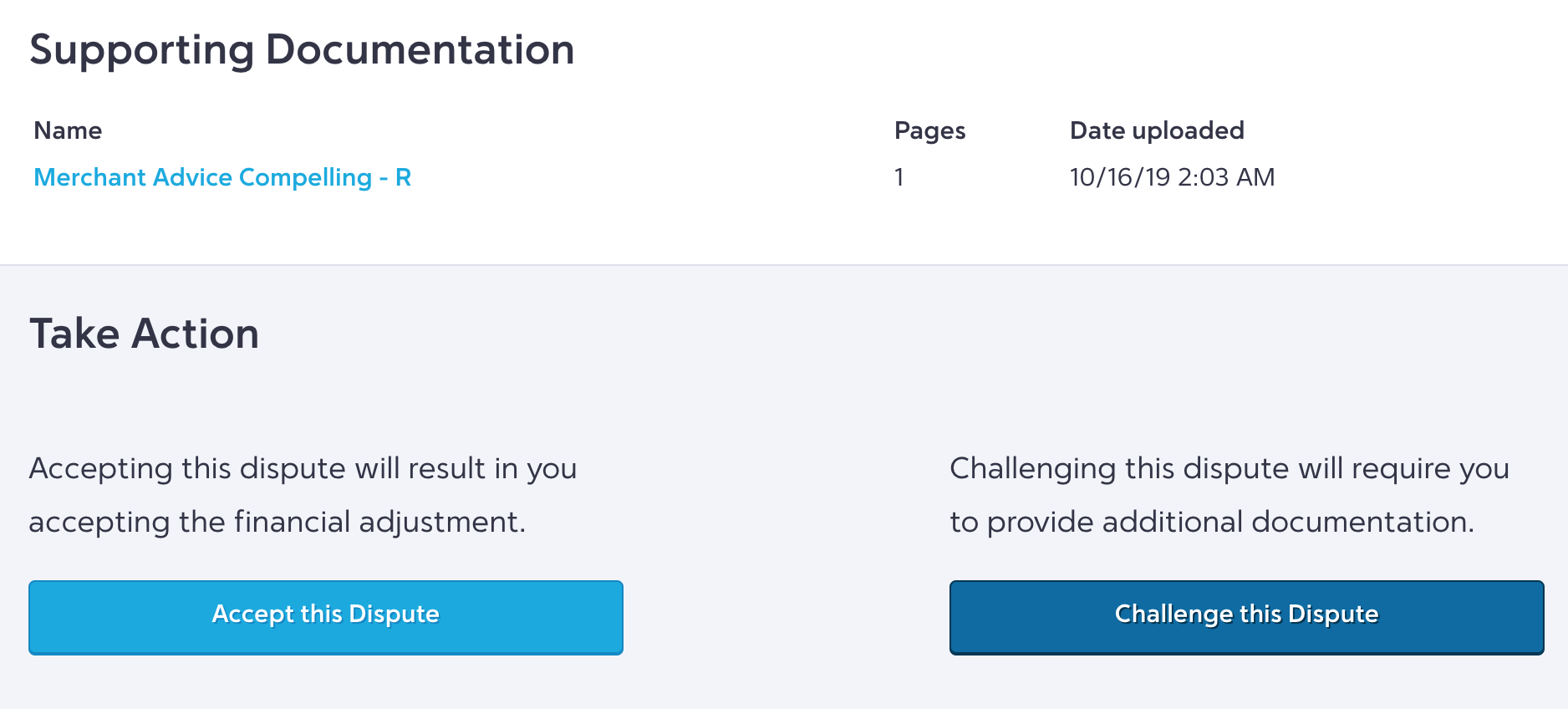
NOTE:
If you are accepting the chargeback you need to click on “Accept this dispute” option.
Step 6:
By clicking on related cardholder authorization data, the entire card related details for the customer (Auth code, AVS, CVV, etc.) will be populated.

Step 7:
Based on the case, collate all the compelling evidences such as transaction copy, order confirmation, delivery proof etc. from the client provided portals. Based on the reason code, prepare a dispute packet along with the rebuttal letter and compelling evidences to dispute the chargeback.
Step 8: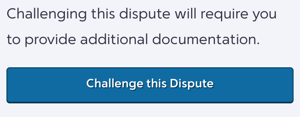 Once the dispute packet is ready, we need to respond to the chargeback by clicking on challenge this dispute.
Once the dispute packet is ready, we need to respond to the chargeback by clicking on challenge this dispute.
Step 9:
Specify your response type.
- For refund issued cases, select “Credit Issued” option.
- For normal dispute, select “Submit Documentation” option
Step 10:
Select the appropriate drop down with respect to reason code and dispute packet.
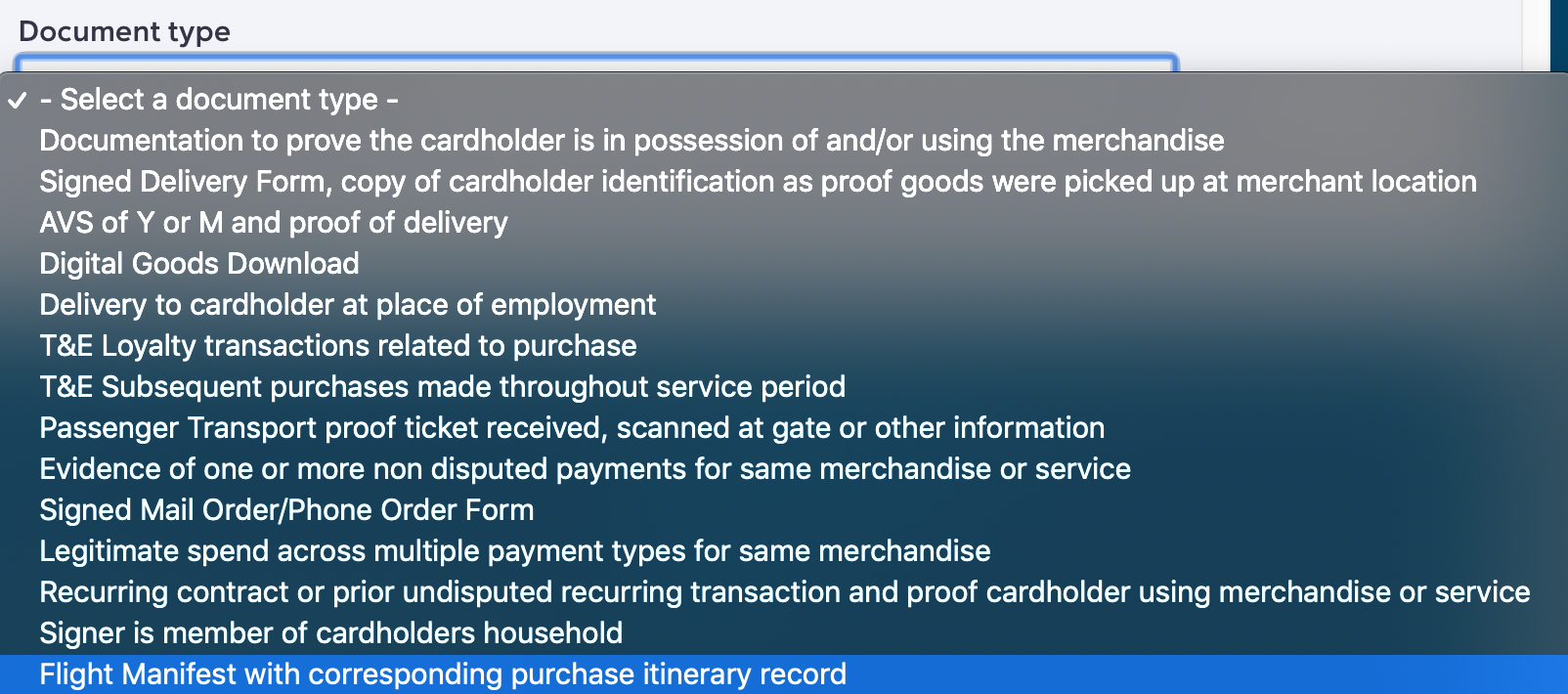
Step 11:
Upload the dispute packet by browsing the file from “Select Files”.

Step 12:
After uploading the dispute packet, enter the notes with template as “We would like to dispute this case and have attached required compelling evidence supporting our case” and then click on “Submit”.
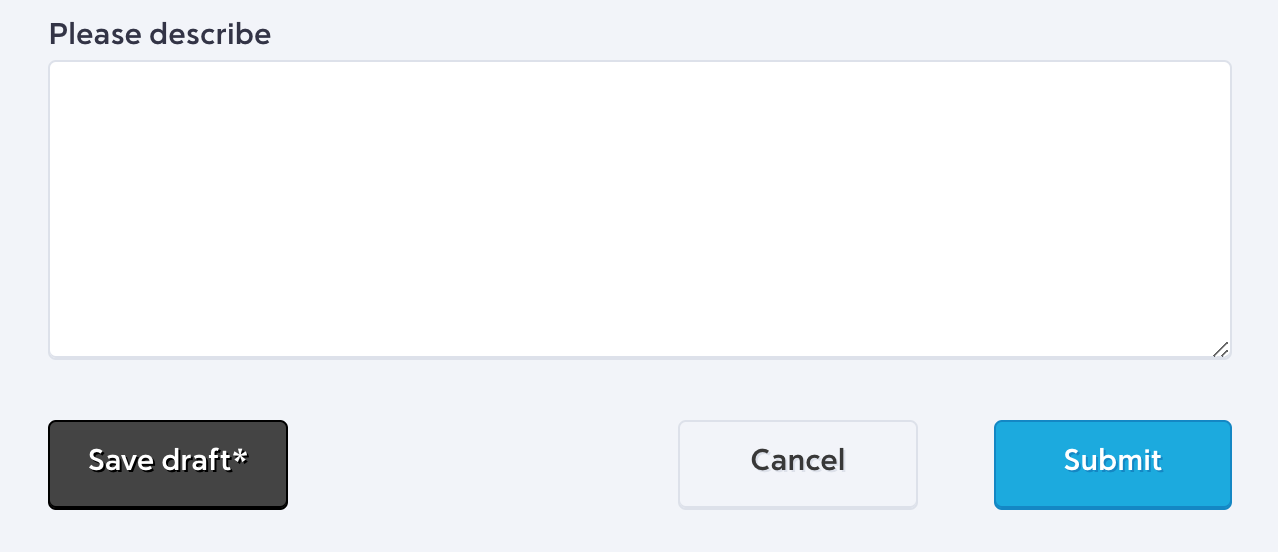
Step 13:
Once the case is submitted, it will be cleared from the queue and the status will change to challenged and you can now see the disputed date as well when you view the case.
Congratulations! You are now on your way to taming your chargebacks.


